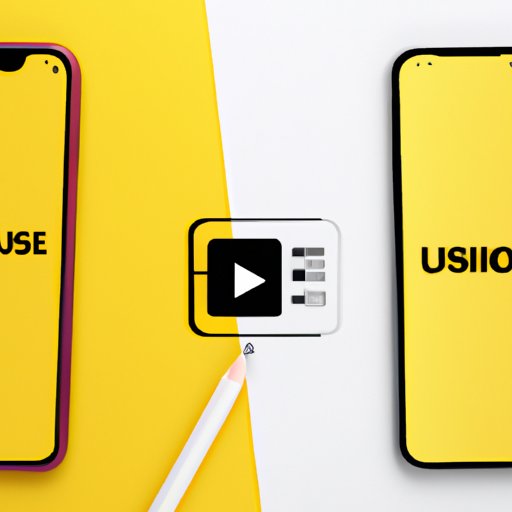Introduction
If you’re an iPhone user, then you probably know how great the camera is on the device. However, combining videos on iPhone can be tricky if you don’t have the right tools or know-how. Fortunately, there are several ways to merge videos on iPhone that are easy to use and require no prior experience in video editing. In this article, we will explore some of the top methods available to help you combine your videos on iPhone.
Use iMovie app to combine videos
iMovie is an app developed by Apple for iOS that allows users to create and edit professional-quality videos. The app is available for free on the App Store and is one of the best options available for merging videos on iPhone. Here’s how to use iMovie to combine your videos:
1. Download and open the iMovie app on your iPhone.
2. Once you have opened the app, select the “+” icon to create a new project.
3. Choose the “Movie” option and select the clips you want to merge from your camera roll.
4. Tap and hold on the first clip, and drag it to the timeline at the bottom of the screen.
5. Drag the next clip to the timeline, positioning it directly next to the first clip.
6. Repeat the process for all the clips you want to combine.
7. Once you have added all the clips to the timeline, make any necessary edits to the video, such as trimming, adjusting the speed, or adding effects.
8. When you are finished editing your video, tap the “Done” button to save and export it to your camera roll.
Using iMovie is a great way to merge your videos on iPhone, especially if you’re new to video editing. The app is simple to use and offers a lot of features to help make your video look professional.
Import videos onto computer and use editing software
If you’re looking for more advanced options, you can consider using editing software on your computer to merge your videos. Here are the steps to follow:
1. Connect your iPhone to your computer using a USB cable.
2. Open the Photos app on your Mac and select your iPhone from the sidebar.
3. Choose the videos you want to merge and click the “Import Selected” button.
4. Once the videos have been imported, choose the video editing software you want to use. Some great options include Adobe Premiere Pro, Final Cut Pro X, or DaVinci Resolve.
5. Create a new project in the video editing software and add the clips you want to merge to the timeline.
6. Adjust the clips as necessary, adding effects or transitions as needed.
7. When you are satisfied with your final product, export the video and save it to your computer.
8. Finally, you can sync the new video file back to your iPhone by using the iCloud Drive or iTunes.
Using editing software can take a little more time and effort, but it offers more advanced editing options than using an app on your iPhone.
Use a third-party app like Video Merger
If you want to combine your videos quickly and easily, you can consider using a third-party app like Video Merger. Here’s how to use the app:
1. Download and open the Video Merger app on your iPhone.
2. Tap the “+” icon to add the videos you want to merge from your camera roll.
3. Rearrange the clips in the order you want them to appear in the final video.
4. Make any necessary edits, such as adjusting the speed or adding effects.
5. When you are satisfied with your final product, tap the “Export” button to save the video to your camera roll.
Video Merger is a great option if you want to combine your videos in just a few minutes, without having to spend a lot of time editing.
Use Photos app to create a video slideshow
If you want to create a slideshow with your videos, you can use the Photos app on your iPhone. The app offers a range of features to help you make a professional-looking slideshow, including music, transitions, and filters. Here’s how to use the Photos app to create a slideshow:
1. Open the Photos app on your iPhone.
2. Tap the “Albums” tab and select “New Album.”
3. Add the videos you want to include in the slideshow to the album.
4. Tap the album to open it and select the “+” icon to create a new slideshow.
5. Choose the theme you want to use for your slideshow and customize it as needed.
6. Add music and set the duration for each slide.
7. Preview the slideshow and make any necessary adjustments.
8. When you are satisfied with your final product, tap the “Save” button to save the slideshow to your camera roll.
The Photos app is a great option if you want to create a slideshow quickly and easily, without having to learn how to use more complicated editing software.
Save videos to iCloud Drive and use computer to merge
Another way to merge your videos is to save them to iCloud Drive and use editing software on your computer to edit them. Here’s how to do it:
1. Save the videos you want to merge to iCloud Drive.
2. Use your computer to access iCloud Drive and download the videos to your computer.
3. Choose the video editing software you want to use and create a new project.
4. Import the videos you want to merge and add them to the timeline.
5. Make any necessary edits to the video, such as trimming, adjusting the speed, or adding effects.
6. When you’re satisfied with your final product, export the video and save it to your computer.
7. Finally, you can sync the new video file back to your iPhone by using iCloud Drive or iTunes.
This method is useful if you want to take advantage of the advanced editing options available on your computer but still want to use your iPhone to share and view your final product.
Use cloud-based video platform
There are several cloud-based video platforms available, such as Adobe Premiere Rush or LumaFusion, which offer more advanced editing options than many of the apps available on the iPhone. Here’s how to use a cloud-based video platform to merge your videos:
1. Download and sign up for the video platform of your choice.
2. Create a new project and add the clips you want to merge to the timeline.
3. Adjust the clips as necessary, adding effects or transitions as needed.
4. When you are satisfied with your final product, export the video and save it to your computer.
5. Finally, you can sync the new video file back to your iPhone by using iCloud Drive or iTunes.
Cloud-based video platforms offer a range of advanced features that are not available on many of the apps available on the iPhone, making them ideal for users who want to create professional-quality videos.
Conclusion
Combining videos on iPhone is easy when you have the right tools and know-how. Whether you choose to use an app on your iPhone or editing software on your computer, or a cloud-based video platform, there are several options available to help you merge your videos quickly and easily. When choosing a method for merging your videos, consider factors such as the level of technical skill required, editing options available, and the cost involved. With these tips and tricks, you can merge your videos on iPhone like a pro.