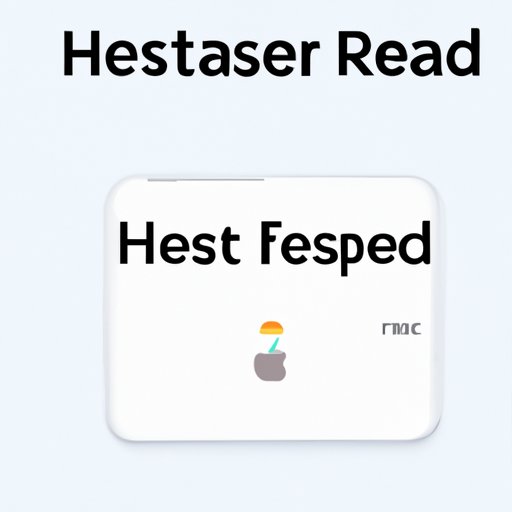Introduction
Have you ever had trouble with your iPhone 11 not working properly, frozen or crashing? One of the first things you should try is a hard reset. In this article, we’ll show you exactly how to hard reset your iPhone 11, along with some troubleshooting tips for if the first method doesn’t work.
Step-by-Step Guide to Hard Resetting Your iPhone 11
A hard reset is a forceful reboot of your device, which can help to fix minor software issues and bugs. Follow these simple steps to perform a hard reset on your iPhone 11:
- Press and quickly release the Volume Up button.
- Press and quickly release the Volume Down button.
- Press and hold the Side button until the Apple logo appears, then release it.
Your iPhone 11 should automatically reboot and begin working normally again. If it doesn’t, move onto the next section for further troubleshooting tips.
Troubleshooting Tips for Hard Resetting Your iPhone 11
If the first method doesn’t work, there are a few other things you can try to hard reset your iPhone 11:
- Charge your iPhone 11 to at least 50% battery before trying a hard reset.
- Try a different charger or USB cable if your device is not charging properly.
- Try a hard reset with iTunes by connecting your iPhone 11 to a computer, opening iTunes, and following the prompts for a force restart. This will erase all content and settings.
It’s important to note that a hard reset should only be used as a last resort if your iPhone 11 is not responding. If you find yourself performing a hard reset frequently, consider contacting Apple Support for further assistance.
Mastering the Art of Hard Resetting iPhone 11: A Beginner’s Guide
For those who are new to the process of hard resetting their iPhone 11, it can be a daunting task. Here are a few tips to help you get started:
- Read the Apple Support documentation on hard resetting your iPhone 11 for more detailed instructions and troubleshooting tips.
- Watch video tutorials on YouTube for a step-by-step visual guide to the process.
- Use a reliable guide like this one to follow along with for added support and guidance.
Top Methods for Hard Resetting Your iPhone 11 in Case of Freezes or Crashes
If your iPhone 11 freezes or crashes frequently, there may be a deeper issue at play. Here are some top methods for hard resetting your iPhone 11 if you’re experiencing freezes or crashes:
- Force restart your iPhone 11 (as described in the first section of this article)
- Reset your iPhone 11 to factory settings using iTunes. This will erase all content and settings, so be sure to back up your device first.
- If all else fails, contact Apple Support for further assistance.
Expert Advice: The Dos and Don’ts of Hard Resetting Your iPhone 11
As an expert in hard resetting iPhone 11s, I’ve seen my fair share of mistakes made by users. Here are some dos and don’ts to follow when hard resetting your phone:
- Do make sure your iPhone 11 is charged before attempting a hard reset.
- Don’t perform a hard reset too frequently, as this can damage the software on your device.
- Do follow the proper steps carefully and accurately to avoid making things worse.
- Don’t hesitate to contact Apple Support if you’re unsure.
Conclusion
We hope this article has been helpful in teaching you how to hard reset your iPhone 11 and providing troubleshooting tips if things go wrong. Remember to always back up your device before performing a hard reset, and only use this method as a last resort. If you have any further questions or tips to share, feel free to share them in the comments below.