I. Introduction
Forgetting an iPhone passcode can be a frustrating and stressful experience, especially if you have important data stored on your device. Apple’s security features are designed to protect your data from unauthorized access, but what do you do when you’re the one locked out? This article provides seven methods for unlocking an iPhone without the passcode so that you can get back to using your device without losing any data.
II. Method 1: Use Siri to Bypass the Lock Screen
If you are running iOS 8.0 to 10.1.1, you can use Siri to bypass the lock screen and gain access to your device. Simply activate Siri by holding down the Home button and ask “what time is it?” When Siri shows you the clock, tap on it, which will take you to the Clock app. From here, tap on the “+” sign and enter any word into the “Choose a Label” field. Hold down on the word and select “Select All.” When the options are presented to you, select “Share” and then select the “Message” icon. Enter a new message, and then add the contact. When you select the contact, swipe left to open the “Create New Contact” option. Tap on “Add Photo” and then tap on “Choose Photo.” From here, you can access your device’s photo library without needing the passcode.
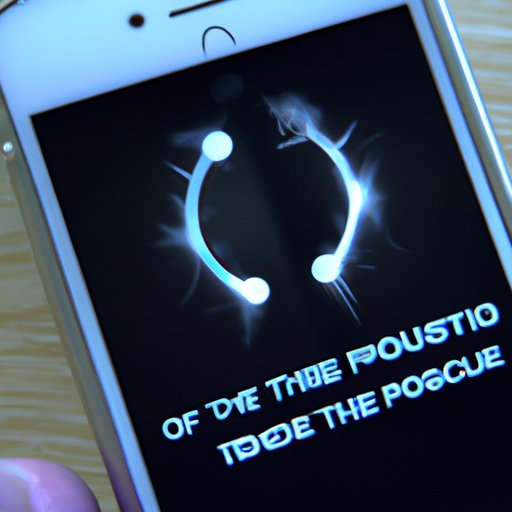
III. Method 2: Use iTunes to Restore the Device Bypassing the Passcode
If you have previously synced your device with iTunes, you can restore your device and bypass the passcode by connecting it to your computer and opening iTunes. Press and hold the Home button while connecting your device to iTunes, and continue holding the button until the “Connect to iTunes” screen appears on your iPhone. When iTunes recognizes your device, select “Restore iPhone.” This will erase everything on your iPhone and install a fresh copy of iOS, which will remove your passcode.
IV. Method 3: Use a Third-Party Tool to Bypass the iPhone Passcode
If you don’t have access to iTunes or Siri, you can use a third-party tool such as Tenorshare 4uKey or iMyFone LockWiper. These tools are designed to unlock your iPhone without the passcode, but they come with some risks. Before using a third-party tool, make sure to read reviews and do your research to find a reputable provider. Note that some tools may require payment, and you should be wary of any tools that ask for your personal data.
V. Method 4: Use Recovery Mode to Restore the Device to Factory Settings
If you cannot access your device using Siri or iTunes, you can try using Recovery Mode. To do this, connect your device to your computer and open iTunes. Press and hold the Home and Power buttons simultaneously until the device turns off. Release the Power button but continue holding the Home button until iTunes detects the device in Recovery Mode. From here, select “Restore iPhone” and wait for the process to complete. This will erase everything on your device and restore it to factory settings.
VI. Method 5: Use Find My iPhone to Erase the Device
If you have enabled Find My iPhone on your device, you can use it to remotely erase your iPhone when it is connected to the internet. To do this, go to iCloud.com and sign in with your Apple ID. Open “Find My iPhone” and select the device that you want to erase. Click on the “Erase iPhone” button to erase your device and remove the passcode. Note that this may not work if your device is offline or not connected to Wi-Fi or cellular data.
VII. Method 6: Use DFU Mode to Restore the Device
If none of the above methods work, you can try restoring your device using DFU (Device Firmware Update) mode. To do this, connect your device to your computer and open iTunes. Press and hold the Power and Home buttons for ten seconds, and then release the Power button while continuing to hold the Home button for another ten seconds. iTunes will detect your device in DFU mode and give you the option to restore it. This will erase all data on your device and restore it to factory settings.
VIII. Method 7: Use a Professional Repair Service
If you are uncomfortable performing any of the above methods, or if your device has suffered physical damage, you may want to consider taking it to a professional repair service. These services can often unlock your device without losing any data, but they can be expensive. Before choosing a repair service, make sure to read reviews and check their reputation to ensure that you are getting the best possible service.
IX. Conclusion
Being locked out of your iPhone can be a stressful experience, but there are several methods available to unlock your device without the passcode. Depending on your situation, you may want to try Siri, iTunes, a third-party tool, Recovery Mode, Find My iPhone, DFU mode, or a professional repair service. Before trying any of these methods, make sure to research and read reviews to find the best and safest solution for you. But whatever method you choose, always remember to be cautious and protect your personal data.
