I. Introduction
If you’re a Mac user, you’re already enjoying the benefits of your computer’s lightning-fast speeds and sleek design. However, as you browse the internet, you might notice that certain sites may not perform as well as you’d like, or web pages load more slowly than usual. One way to improve your browsing quality is by clearing cookies from your browser.
Cookies are small files that websites store on your computer to keep track of your browsing habits. While they’re not inherently harmful, they can cause issues with site performance over time. Clearing cookies can help improve the speed and functionality of websites and prevent potential privacy concerns if too many cookies accumulate in your browser.
This article helps you learn how to clear cookies on a Mac. Follow our step-by-step guide, explore video tutorials, and discover software-based and command-line methods for clearing cookies. Plus, learn how to maintain good browser hygiene and adjust cookie settings for better browsing quality.
II. Step-by-step Guide: Clearing Cookies on a Mac
To clear cookies on a Mac, follow these simple steps:
- Open your preferred browser.
- Click on the “Safari” menu located on the top left corner of the screen or choose your preferred browser’s equivalent menu.
- Click on “Preferences” or “Settings.”
- Go to the “Privacy & Security” tab.
- Click on “Manage Website Data” or “Clear Browsing Data” depending on your browser.
- Select the cookies you want to clear from the list by clicking on “Remove All” or selecting specific cookies to remove.
- Click on “Clear Data” or “Delete Data” button.
For more detailed instructions, you can refer to the screenshots below:
In Safari, the process is straightforward, and there are no specific settings you need to configure. However, other browsers may have slightly different steps for clearing cookies. Follow your browser’s instructions if they differ from the above.
III. Video Tutorial: Step-by-step Guide to Clearing Cookies on a Mac
If you prefer a video format, you can check out the following tutorial:
The video provides a step-by-step guide to clearing cookies on a Mac running Safari. It’s easy to follow and suitable for both beginners and advanced users.
IV. Automatically Clearing Cookies with Software-based Solutions
If you’re looking for a more efficient way to clear cookies regularly, you can consider using software solutions on your Mac. These tools can automate the process and help free up storage space on your computer. Some of the best software options include:
- CleanMyMac X
- CCleaner
- OnyX
Most of these software solutions come with free trial versions, and you can find reviews online to help you pick the one that suits your needs best.
V. Command-Line Based Methods for Advanced Users
If you’re tech-savvy and comfortable using the command line, you can use a terminal to clear cookies on your Mac. Here’s an example of how to clear cookies using the Terminal:
defaults delete com.apple.Safari Cookies
killall Safari
The above command is for Safari browsers, and you can replace the browser name with the name of the specific browser you use.
VI. Browser-Based Methods: Plugins and Extensions
Another way to clear cookies is by using browser plugins and extensions. These tools offer a quick and easy way to delete cookies without having to navigate through browser menus. Some of the most popular plugins and extensions include:
- Click&Clean
- Cookie Quick Manager
- Vanilla Cookie Manager
Plugins and extensions are usually free, easy to install, and work across multiple browsers. Try a few and see which one you prefer.
VII. Maintenance Best Practices for Cleaner Browsing
Clearing cookies is a great way to improve your browsing efficiency, but you should also be aware of good browser hygiene practices. Here are some tips to help you keep your browser clean:
- Clear cookies periodically, at least every 30 days
- Remove unnecessary browser extensions
- Regularly empty the browser’s cache and history
- Keep your browser and plugins updated to the latest versions
- Limit third-party cookies in the browser’s settings
- Only download software from trusted sources
- Use a secure network connection, especially when entering personal information online
By adopting these practices, you can minimize the chances of experiencing technical issues or security concerns when using your browser.
VIII. Explaining Cookie Settings
As we already mentioned, cookies play an important role in how websites operate, and they are not necessarily bad. Nevertheless, you may also feel more comfortable with more control over cookies stored by websites. In this case, when you open your preferred browser, you can typically go to the Privacy section and choose the settings that suit you best. Here are some common cookie settings:
- Block all cookies: does not allow any cookies to track your browsing history
- Block third-party cookies: does not allow cookies from websites that are not the one you’re directly accessing
- Accept cookies from sites: enables cookies from the sites you visit in the browser
- Always block: never allows any cookies from any website
- Allow exceptions: allows cookies from a specified list of trusted websites
Cookie settings can vary by browser, and you can usually adjust them through the Privacy or Settings sections. Experiment with these settings to see which ones work best for your browsing habits.
IX. Conclusion
In conclusion, clearing cookies is a necessary process to maintain clean and efficient browsers on your Mac. Follow our step-by-step guide, video tutorial, or use software-based solutions to clear cookies. Advanced users can also use command-line methods. Don’t forget browser maintenance best practices for improved browsing quality, and adjust cookie settings to suit your preferences.
By clearing cookies regularly, you’ll experience faster website loading times, improve browsing performance, and protect your privacy while online.
